number for numeric values, string for text). Field types cover categories like numbers, text, dates, and times.
Selecting the Best Type
By default, if you don’t specify a type for a field, it uses thestring type. For example, below, we create a field for collecting email addresses:
string type.
However, if we update the “Email address” field to use the email type, that field gains the advantage of Dromo’s built-in email address validation:
Selecting the ideal type for each field is essential to honing your Dromo workflow. See all field types.
Configuring Field Types
Certain field types offer different configuration options, enabling you to customize how data is validated, displayed to the user, and output. For example, we want a field that tracks prices in USD. We can add a “Price” field using the “usd” preset:💡 Click to learn more about Presets
💡 Click to learn more about Presets
Dromo provides many preset options for formatting standard Or you can use a preset, which configures options for you. Under the hood, the “usd” preset inputs the following options:To learn more about configuring your types without presets, see customizing numbers or customizing dates, times, and datetimes.
number, date, time, and datetime formats. Presets work by automatically filling preset values into the configuration options for a field type.You can manually configure the options for a number type:number field parses, validates, displays, and outputs values in dollars. Therefore, if a user attempts to insert a value that can’t be parsed into USD (i.e., another currency), Dromo throws a validation error:
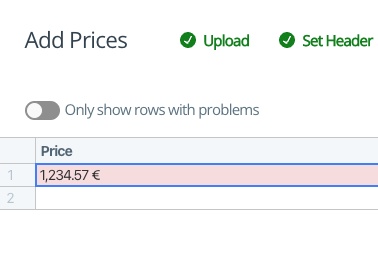
For numbers (and a few other field types) the display format is not what the field outputs. If you want to change how a field is output, the
outputFormat configuration option enables you to do so. For example, if you want to convert a number into USD, you can use the “usd” preset alongside an outputFormat option.