- Managed Webhooks are managed in the Dromo dashboard. They provide context about the completed import, and can be applied to multiple schemas.
- Basic webhooks are configured by setting the webhookUrl setting in your import settings. This webhook can be configured dynamically at the time of import.
Managed webhooks
Managed webhooks are configured in the dashboard on the webhooks page. Click on the “New webhook” button to create your first webhook.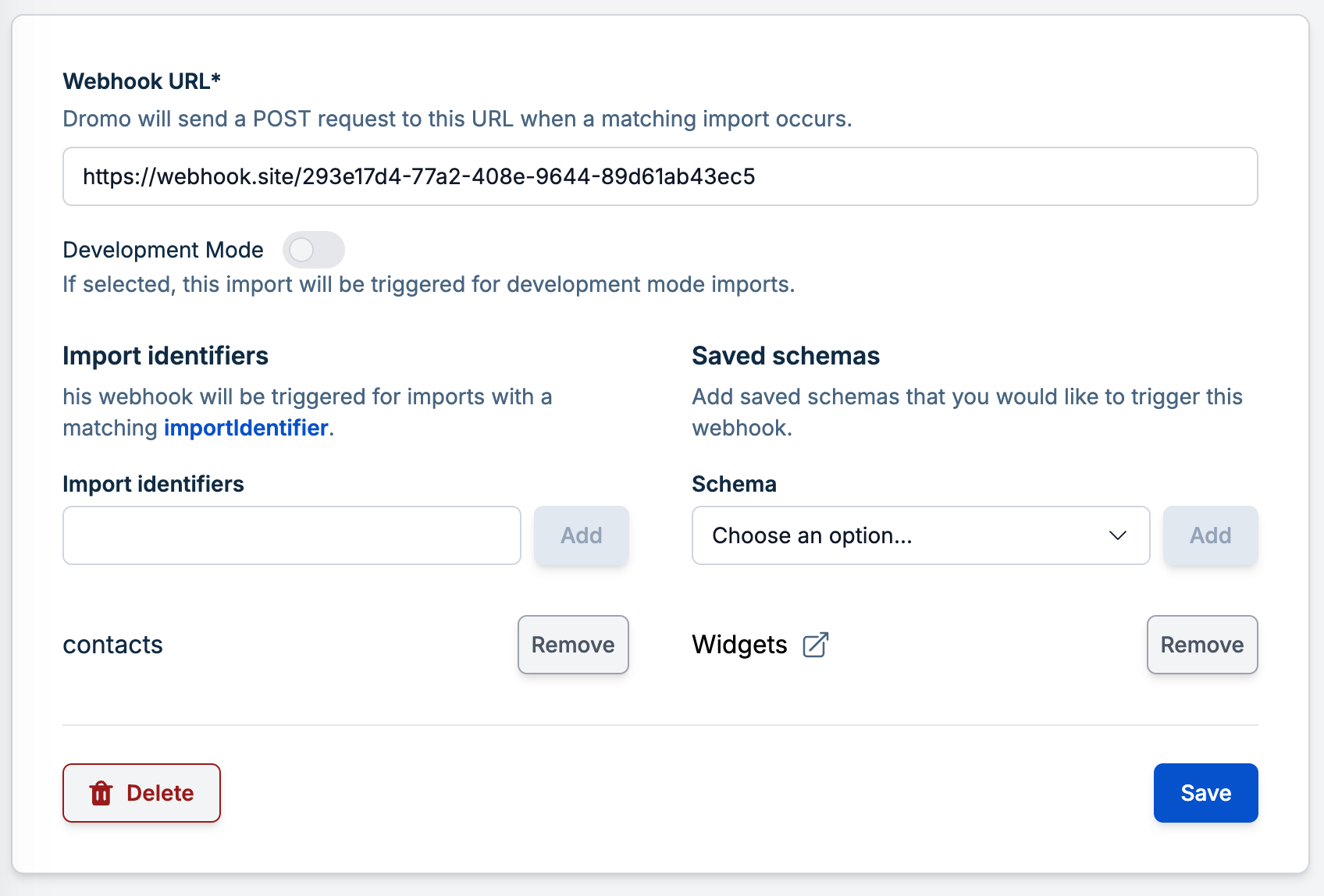
- URL: Provide a publicly accessible URL where the webhook should be sent.
- Development Mode: Toggle this setting to control whether the webhook fires for development imports or production imports, based on the developmentMode flag. This is helpful for testing webhooks in staging environments.
- Schemas to Trigger On: Choose when the webhook should be triggered using either or both of the following:
- Import Identifiers: A list of importIdentifier values. The webhook will fire whenever an import with a matching identifier completes. Useful for dynamic imports.
- Saved Schemas: Select from your predefined schemas in Schema Studio.
When using managed webhooks with headless imports, Dromo exposes two additional events and data in the webhook:
- A
"headless_import_needs_review"event is triggered when a headless import enters the needs review state. - A
"headless_import_failed"event is triggered when a headless import encounters an unrecoverable error and goes to the failed state.
"import_completed" event as detailed above.All headless import webhooks include an additional "headless" key in the data object. This will include data about the headless import in a format matching the retrieve headless import endpoint, with the exception that "review_url" and "original_file_download" are not exposed in the webhook for security reasons.Basic webhooks
Basic webhooks are triggered when an import is completed, when the settings for that import included a webhookUrl. The webhooks are delivered to the configured URL via POST request in URL-encoded form format, and contain only a single key,uploadId.
